How To Disable Automatic Updates In Windows 10 ! [Guide]
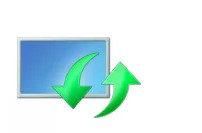
Disable Automatic Updates Hello & welcome back to another guide by me. In this post, i will show you how to disable automatic updates in windows 10 with easy method. So, just follow the article & your updates will be disabled in no time! How To Disable? Open the Run dialogue box by pressing “WIN+R” keys. Enter in “control” & hit the enter button. Now in control panel, change sorting from “Category” to “Large icons” Afterwards, click on “Administrative tools” & wait for the explorer window, then double click on “Component Services” Shortcut. Now click on “Services” from left panel & Search for “Windows updates” Right click on “Windows updates” & click properties, then change the “Startup type” from Automatic to “Disabled” & hit the OK button. That’s all, Automatic windows updates should be gone now & your PC won’t slow down anymore
